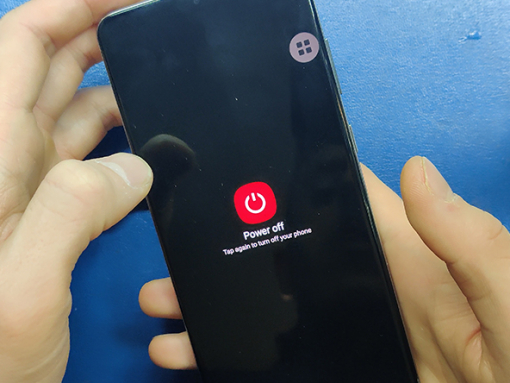Samsung Galaxy S20+ Screen Replacement
Step 1 - Warm Up The Back Glass
Switch off your Samsung Galaxy S20+ device.
Warm up the backside of the phone to soften the adhesive which holds the back glass.
We are using a special hot plate machine (not shown in photos/video)
You can use a heat gun or a hairdryer for a minute or so at max. 110°C.
You may need to repeat the process since the glue hardens quickly.
Note:
Disassembling the Samsung Galaxy S20+ will damage the waterproof seals on your device.
Not replacing the adhesive seals will make your phone lose its water ingress protection while still functioning as intended.
Caution:
Avoid overheating your Samsung Galaxy S20+.
Both the AMOLED display and the battery are susceptible to damage by excessive heat.












Step 2 - Removing The Back Glass
Back to top
Insert the thin metal opening tool (a.k.a. the iFlex) between the back glass cover and the metal frame.
Starting from the bottom, work your way around the edges of the phone.
You can use isopropyl alcohol as a glue solvent.
Skip the area around the volume rocker and the power button.
Remove the glass by lifting it like a book cover.
No cables attached to the back glass, so you can remove it.
Caution:
The glass near the corners of the backcover is curved and susceptible to cracking.
The edge of the back glass near the buttons is slightly recessed to fit the metal frame of the phone.
Avoid this area when cutting through the glue with the iFlex tool.







Step 3 - Removing The Charging Coil
Back to top
Remove the six 4.0mm Phillips screws securing the Qi charging coil.
The bottom part of the coil is secured with some glue on the speaker.
It should come off easily, just like a sticker.
On the left side under the orange tape there is a connector which you should unclip.
Then remove the charging coil completely.















Step 4 - Disconnecting The Battery & Other Connectors
Back to top
Now you have access to the battery connector and other connectors.
Disconnect the battery before anything else.
Using a Phillips #00 screwdriver remove the three 4.0mm screws securing the upper midframe.
Also remove the one 4.0mm screw on the left side of the camera assembly.
Remove the plastic MAIN board cover/shield.
Now disconnect all the connectors from the mainboard.
Lever carefully and bend contacts slightly to the side.
Caution:
When you pry to disconnect the connectors on the board, avoid levering on places where there are small components on the board so as not to damage them.







Step 5 - Removing The MAIN Board
Back to top
At this point you should remove the SIM tray if you haven't done that already.
There is only one 3.4.0mm screw left securing the mainboard.
It is located at the bottom left corner of the board under the cameras.
That is also a good place to pry up and lift the board carefully
Take the MAIN board out with both hands.
Make sure no cables or connectors get caught.
Avoid touching the camera lenses.
Caution:
Take special care when handling the mainboard.
Soldered components are fragile and hard to repair.















Step 6 - Removing The Speaker And The SUB Board
Back to top
Loosen the screws securing the plastic cover and the embedded speaker.
5x 4.0mm Phillips screws.
Lift the speaker and take it out.
Remove the five 4.0mm Phillips screws securing the board with the USB-C charging socket.
Detach the connectors from the bottom board with the tip of a spudger.
Remove the main and the auxiliary cable on the right side.
With a Phillips #00 screwdriver, remove the three 3.4.0mm screws securing the USB-C port and daughterboard (SUB board).
Lift the SUB board from the side facing the battery.
Pull the board upwards to remove it from the phone housing.
Pry out the vibration motor as well.
Note:
The display cable with a noticeable curve is permanently attached to the display.
Do not try to remove the cable.








Step 7 - Removing The Battery
Back to top
There is a proper amount of glue holding the battery secure to the phone housing.
You can once again use the hot plate, heat gun, or hairdryer.
Do not heat-up the battery directly, apply heat from the display side.
With the hot plate, we need only 30 seconds to loosen the glue.
Also, use a bit of isopropyl alcohol to dissolve the glue.
Then pry the battery out carefully.
Caution:
It is advised to use plastic tools when working with a battery.
Do not by any means puncture the battery, especially with a metal tool, since the battery can catch fire and explode.
Also avoid bending and deforming the battery.
Step 8 - Compare The Parts
Back to top
The replacement LCD comes together with the metal frame.
The under-display fingerprint scanner and side buttons are also installed.
Also the front sensor array and the front camera.
Only battery and the vibra motor are missing.
Note I:
The vibration motor is held by a double-sided adhesive sticker.
It usually comes off with the vibra motor. If not, pry it off and stick it to the new LCD assembly before installing the vibration motor.
Note II:
The flex cable of the proximity sensor is secured to the phone housing with some glue.
Use a steel spatula or straight round tip tweezers to carefully pry the cable off the housing and remove it from the cavity.















Step 9 - Reinstalling The SUB Board, The Battery,
And The Speaker
Back to top
We are using 3mm double-sided adhesive tape to secure the battery.
The display cable should go over NOT under the battery.
Place the SUB board with the USB socket at an angle at the bottom of the new LCD assembly.
Slide into the frame and make sure it is properly seated before you screw it on.
Now reconnect the two cables you previously disconnected from the SUB board.
The cables are properly marked with SUB and MAIN so you know which is connected to which board.
Do not forget the vibra motor; if you did, lift the SUB board slightly, so the vibra motor connector goes under it.
Secure the SUB board with 3x 4.0mm Phillips screws.
Now insert the speaker assembly bottom part first, and press it to click in place.
Secure the speaker assembly with five 4.0mm Phillips screws.










Step 10 - Reinstalling The MAIN Board And
The Charging Coil
Back to top
Bend all connectors to the side before inserting the MAIN board.
Carefully put the MAIN board in place and be careful not to pinch any cables under the board.
When the MAIN board is flush and flat into the housing, you can screw it down.
1x 3.4.0mm Phillips screw
Reconnect all the flat cables and connectors like the front camera, proximity sensor, LCD flex cable, charging flex cable, buttons.
At the end reconnect the battery.
Now put the plastic shield in place, on top of the motherboard and secure it with a 1x 4.0mm screw so it doesn't move.
Insert and connect the wireless charging coil assembly.
Secure the wireless charging coil with six 4.0mm screws.
And secure the MAIN board and the plastic shield with the 3 remaining 4.0mm screws.





Step 11 - Reinstalling The Backcover
Back to top
Before we secure the backcover to the metal frame, we will switch on the device.
If the device works as it should, we can now install the backcover.
Our backcover still has the original glue on it, so we will not add any glue or adhesive tape this time.
We will warm it up on the hot plate and then put it in place.
We are using a few clamp clips to hold the cover tight until the glue hardens.
And that is the end of this repair.